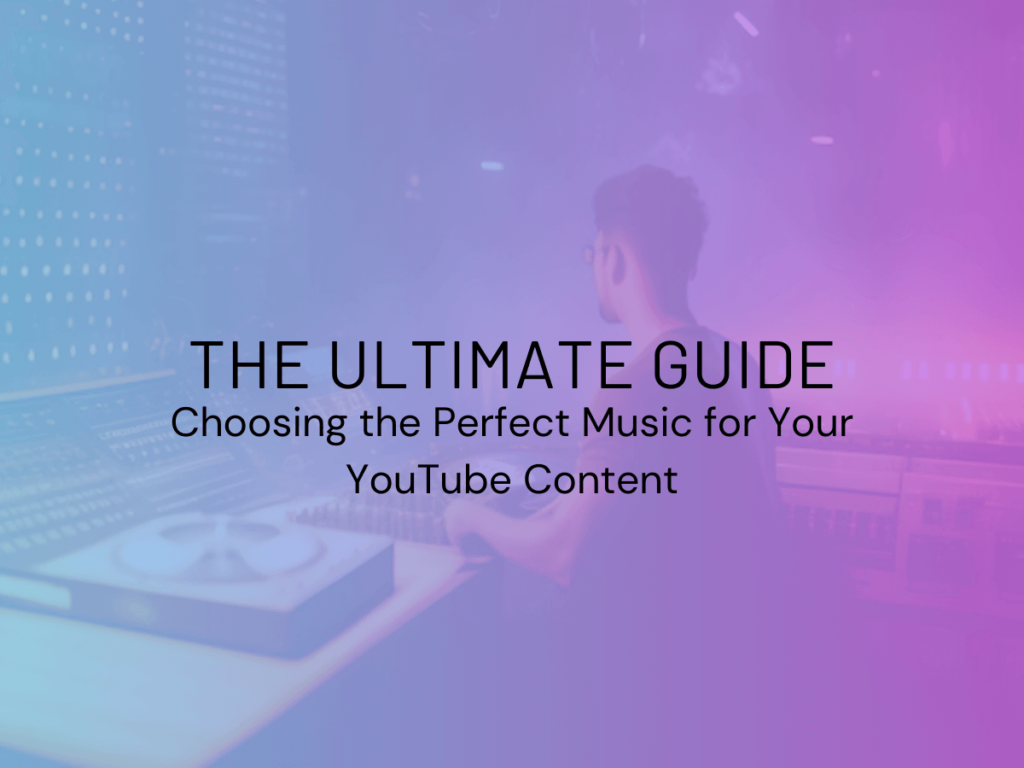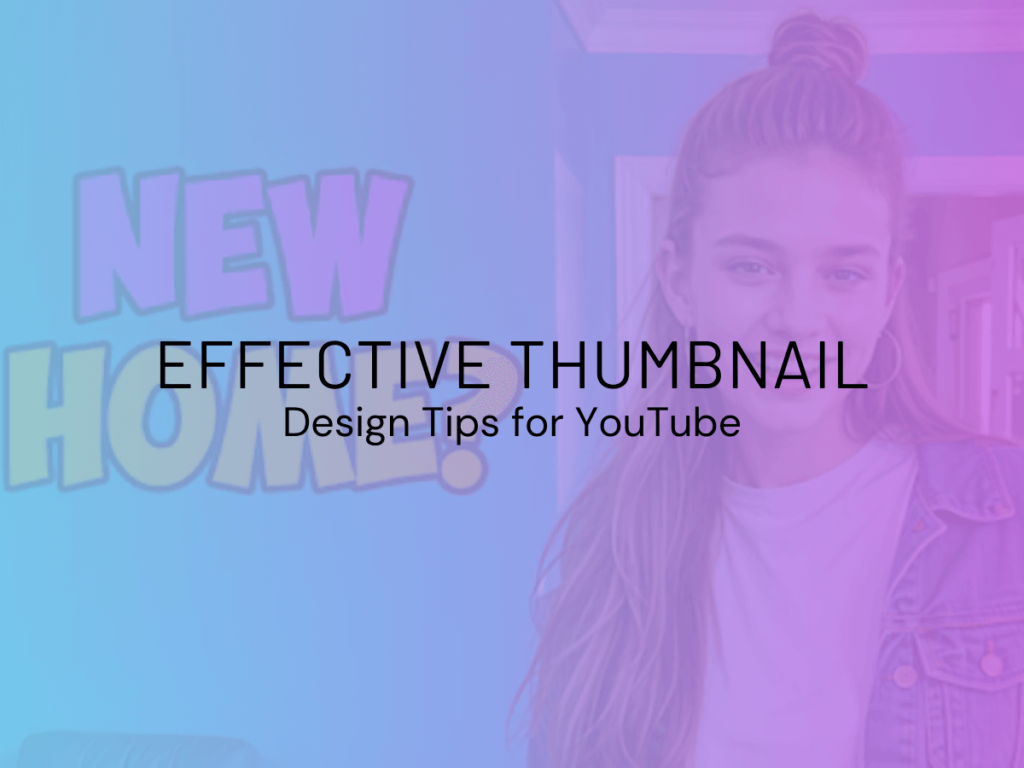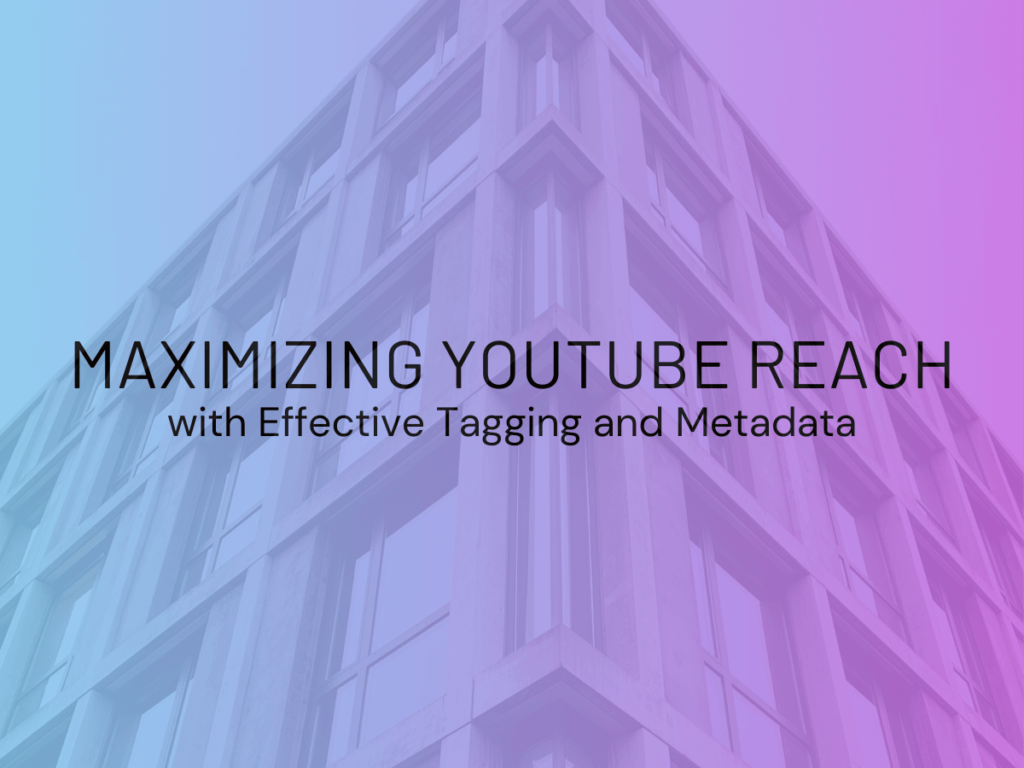The right music enhances the quality of YouTube videos. In this guide, you’ll learn how to choose copyright-free and engaging music.
I have been in digital marketing for seven years, specializing in SEO and content marketing. Now, my goal is to share my knowledge and help others grow.
Understanding the Role of Music in YouTube Content Creation
Music plays a key role in shaping the overall experience of a YouTube video. It’s not just background noise; it can elevate the content and create a memorable atmosphere. Let me share some thoughts on why choosing the right music is essential for your channel.
Importance of Music Selection
Selecting the perfect music for your YouTube video can really make or break its success. When I first started creating videos, I underestimated the power of music. I thought any catchy tune would work, but I quickly realized that not all songs fit all themes.
Here’s why music selection matters:
- Tone Matching: The music you choose should align with the message you want to communicate. For example, an upbeat track is perfect for a fun DIY video, while a calm piano piece suits a meditation guide.
- Brand Consistency: If you use particular styles or artists consistently, your viewers start recognizing your content by sound, even before they see the visuals. This helps build your channel’s identity.
- Enhancing Viewer Experience: The right music not only supports your narrative but also enhances the viewer’s emotions. A well-placed song can take a good video and make it great, eliciting feelings of excitement, nostalgia, or joy.
Contemplating all these aspects can seem overwhelming at first. However, it gets easier as you experiment and discover what resonates with your audience.
Impact of Music on Viewer Engagement
Music’s role goes beyond just setting the mood; it significantly influences viewer engagement. It’s fascinating how sound can trigger emotional responses and keep viewers glued to their screens.
Here are a few points to consider:
- Attention Retention: Studies show that videos with well-chosen music are more likely to keep viewers engaged. A catchy intro song can draw them right away, while the right soundtrack maintains their interest throughout the video.
- Encouraging Shareability: Have you noticed how some videos become viral partially due to their music? Think about those catchy songs that you remember long after watching the video. When viewers feel a strong emotional connection, they are more likely to share the content.
- Creating Memorable Moments: Just like in movies, which often use scores to highlight key scenes, YouTube videos with the right music create unforgettable moments. This not only boosts engagement but also helps your content stick in your viewers’ minds.
In my own experience, I’ve seen a marked increase in likes and shares when I used custom playlists or songs that resonated with my topic. It’s a clear indicator that people were feeling the content.
So, as you create your content, remember that music selection isn’t just a task; it’s an art that can significantly impact your video’s effectiveness and viewer engagement. Take your time to explore different sounds, and don’t hesitate to test various genres to find what suits your theme best!

Copyright Considerations for Using Music in YouTube Videos
As I dove deeper into my YouTube journey, I quickly discovered that using music isn’t as simple as just picking a favorite song and slapping it on my videos. Copyright is a crucial aspect that every content creator needs to understand. Let’s break things down to ensure you’re informed and protected.
Copyright Basics
At its core, copyright is a law that grants creators exclusive rights to their original works, including music. This means if you use a song that someone else has created without their permission, you might find yourself facing some serious consequences like:
- Video Removal: YouTube uses content ID systems that can detect copyrighted music. If you use a song without permission, your video can be muted or even taken down.
- Monetization Issues: If you’re earning money from your videos, using copyrighted music can jeopardize your revenue. The copyright owner may claim the profits generated from your video, leaving you with nothing.
- Legal Repercussions: In extreme cases, repeated copyright infringement can lead to legal action. Imagine all the hard work you put into a video only to lose it over music rights!
Understanding these basics is crucial not just to protect yourself but also to respect other creators’ rights. As I learned this the hard way, I quickly became cautious with my music choices!
Creative Commons and Royalty-Free Music Options
Fortunately, there are ways to find great music without worrying about copyright infringement. Two popular options are Creative Commons and royalty-free music. Let’s explore both:
- Creative Commons: This licensing allows artists to share their work with specific permissions. Here are some points to consider:
- Always check the specific type of Creative Commons license. Some allow modifications while others do not.
- Make sure to give credit to the artist as required. Personalizing this can also connect you better with your audience.
- Royalty-Free Music: Unlike traditional licensed music, royalty-free music allows you to use tracks without paying each time you want to use it. Here’s what to remember:
- Many royalty-free music libraries have a one-time payment for access to a wide range of tracks. Some even offer free options.
- Look for reputable platforms like Epidemic Sound, Artlist, and AudioJungle, which are frequently used by fellow creators.
Finding the right music doesn’t have to be complicated. When I first started using royalty-free music, I felt a wave of relief as I explored countless tracks, giving my videos a fresh and engaging sound.
In conclusion, knowing about copyright basics and seeking out Creative Commons and royalty-free music can save you from potential headaches down the road. It’s always better to play it safe and give credit where it’s due. So, whether you’re creating a fun vlog or a serious tutorial, take those extra minutes to ensure your music choices are legitimate and beneficial for your channel!
Identifying the Right Genre and Mood for Your Content
After understanding the importance of copyright and how to use music ethically, it’s time to focus on something equally crucial: selecting the right genre and mood for your videos. Music is more than just a catchy tune; it can set the entire tone of your content. Let’s explore how to match your music to your video’s vibe and understand various music genres.
Matching Music to Video Tone
The tone of your video plays an essential role in creating the right atmosphere for your audience. When I started making vlogs, I often chose upbeat tracks simply because they sounded good to me. However, as I received feedback, I realized that gauging the video tone and picking an appropriate soundtrack could make all the difference.
Here are some tips to ensure your music complements your video tone:
- Know Your Intent: Are you trying to inspire, entertain, inform, or evoke emotions? Knowing your video’s purpose helps you pick the right music. For example, an uplifting song works well for motivational content, while soft piano music is perfect for heartfelt stories.
- Create a Mood Board: Consider creating a mood board or playlist for the video. This can help you visualize how different tracks might enhance your narrative. It’s a fun way to brainstorm and see which melodies resonate with your vision.
- Test and Adapt: Don’t hesitate to experiment! I found that trying different tracks while editing can lead to unexpected yet delightful outcomes. Your initial choice might not always be the best fit once you see the entire video come together.
Understanding Different Music Genres
Understanding various music genres can help you find the perfect sound for your content. Each genre brings its unique attributes, making them suitable for different types of videos. Here’s a quick rundown of popular genres and their best uses:
- Pop: Upbeat and catchy, pop music is great for lifestyle vlogs and travel videos. It keeps the energy high and engages viewers effortlessly.
- Classical: This genre evokes strong emotions and is often used in tutorials, documentaries, or heartfelt stories. Consider using classical pieces to elevate serious content.
- Rock: Perfect for action-oriented videos, rock music adds intensity and keeps viewers on the edge of their seat. If you’re showcasing extreme sports or dynamic content, it’s a solid choice.
- Electronic: Often found in modern and tech-focused videos, electronic music provides an edgy vibe suitable for lifestyle content or gamified experiences.
- Acoustic/Folk: Warm and approachable, acoustic music is great for storytelling videos or personal vlogs that focus on authenticity.
As I navigated through different genres, I discovered that pairing the right music not only improved my video quality, but it also enhanced viewer understanding and retention.
In summary, matching music to your video tone and grasping the nuances of different genres can take your content to a whole new level. Don’t shy away from experimenting and trusting your instincts; your unique style will shine through!
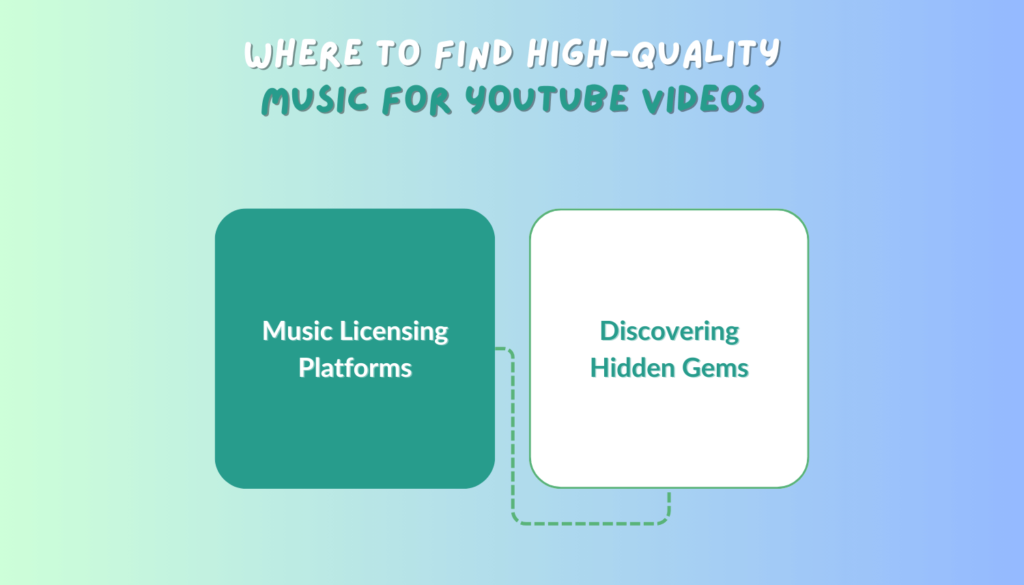
Where to Find High-Quality Music for YouTube Videos
Now that we’ve explored how to identify the right genre and mood for your content, it’s essential to know where to source high-quality music that fits your needs. Thankfully, there are plenty of options out there! Let’s look at some music licensing platforms and share tips for discovering hidden gems that will elevate your videos.
Music Licensing Platforms
Music licensing platforms have become lifesavers for creators like me, looking for fantastic tracks without the fear of copyright issues. Here’s a list of some reliable platforms you should consider:
- Epidemic Sound: This platform offers a vast library of music in various genres. The subscription gives you unlimited access to tracks and sound effects while ensuring you can use them without copyright concerns.
- Artlist: If you want high-quality music that covers a wide array of emotions and genres, Artlist is a fantastic choice. They have a user-friendly interface, making it easy to find that ideal track. Plus, a single subscription allows you to use the music forever, even if you cancel!
- AudioJungle: Part of the Envato Market, AudioJungle features a huge selection of royalty-free music. You can purchase tracks individually and find everything from cinematic scores to upbeat pop tunes.
- PremiumBeat: This platform is great for professional-quality music that suits commercial projects. They offer curated collections to help filmmakers find the right sound faster.
- YouTube Audio Library: Don’t forget about YouTube’s own collection of free music and sound effects! It’s perfect for beginners and provides a range of genres and moods.
When I discovered these platforms, it felt like a whole new world opened up to me. Now, I have a wealth of options right at my fingertips.
Tips for Discovering Hidden Gems
While popular platforms are fantastic for finding high-quality music, don’t overlook the potential to uncover hidden gems. Here are some tips that have helped me find unique tracks:
- Explore Independent Artists: Websites like Bandcamp and SoundCloud host many independent artists who share their work. Many of them are open to licensing their music for a mark-up, resulting in a fresh sound for your videos.
- Utilize Filters and Tags: When browsing music platforms, make good use of filters and tags based on mood, genre, or tempo. These tools can lead you to fantastic tracks that fit perfectly with your content.
- Join Online Communities: Platforms like Reddit, Facebook groups, or Discord servers often have sections dedicated to music sharing. Here, you can discover up-and-coming artists and get recommendations from fellow creators.
- Collaborate with Musicians: If you’re feeling adventurous, reaching out to musicians can lead to unique partnerships. I once collaborated with a local musician who created a custom track for my video, which turned out to be a fantastic and enriching experience.
Finding high-quality music for your YouTube videos doesn’t have to be a daunting task. With the right platforms and a few creative strategies, you can discover excellent tracks that elevate your content and resonate with your audience. So dive into the music world, and have fun exploring!
Tips for Effective Music Integration in YouTube Content
With the right music in place, it’s crucial to know how to integrate it effectively into your YouTube content. Proper music integration can enhance the overall quality of your video and engage your audience more deeply. Here are some tips on mixing levels and using music to transform storytelling.
Mixing Levels for Music and Audio
One of the most vital aspects of music integration is getting the audio levels just right. Nobody wants to watch a video where the music overpowers the commentary or sound effects. Here are some tips to ensure a harmonious blend of sound:
- Balance Is Key: Aim for a good balance between background music and voiceovers. Generally, music should be at a lower volume during speaking parts to make sure what you’re saying is clear. A common practice is to keep music around 10-15 dB lower than your dialogue.
- Fade In and Out: Smooth transitions can significantly improve audio quality. Consider fading the music in and out at the beginning and end of your video segments. This creates a professional touch and makes for a pleasant listening experience.
- Testing and Adjusting: I’ve found that listening to your video on different devices can reveal audio level issues you might miss. What sounds perfect on your computer might be too soft on your phone, so take the time to adjust accordingly.
- Use Music Editing Software: Invest in tools like Audacity or Adobe Audition for detailed audio mixing. These programs let you visually adjust sound waves, helping you fine-tune the levels precisely.
By maintaining a good mix, you ensure that your audience experiences the music as an enhancement rather than a distraction.
Using Music to Enhance Storytelling
Music can be a powerful storytelling tool, adding depth and emotion to your narrative. I remember a time when I incorporated a heartfelt acoustic track into a personal story video, and the response was overwhelmingly positive. Here are some ideas on how to use music effectively in storytelling:
- Set the Scene: The right music can instantly shape the atmosphere of your video. For example, a suspenseful score can build tension during a dramatic moment, while a lighthearted tune can create a sense of joy during fun segments.
- Emotional Peaks: Use music to underscore significant moments in your narrative. Think about how film scores emphasize key scenes. By matching the music to the emotional peaks of your story, you can elicit a stronger emotional response from your viewers.
- Character Themes: If you’re telling a story with recurring characters, consider assigning each character a theme tune. This adds an extra layer of connection for viewers, as they begin to associate certain melodies with specific characters or moods.
- End with Impact: The conclusion of your video is critical, and the right music can leave a lasting impression. Choose a closing track that encapsulates your story’s theme, allowing your audience to reflect on what they’ve watched.
Integrating music effectively into your YouTube content transforms an ordinary video into an engaging narrative experience. Whether you’re mixing audio levels or enhancing your storytelling, remember that the right music can truly elevate your work. So get creative, and let the magic of music support your journey as a content creator!
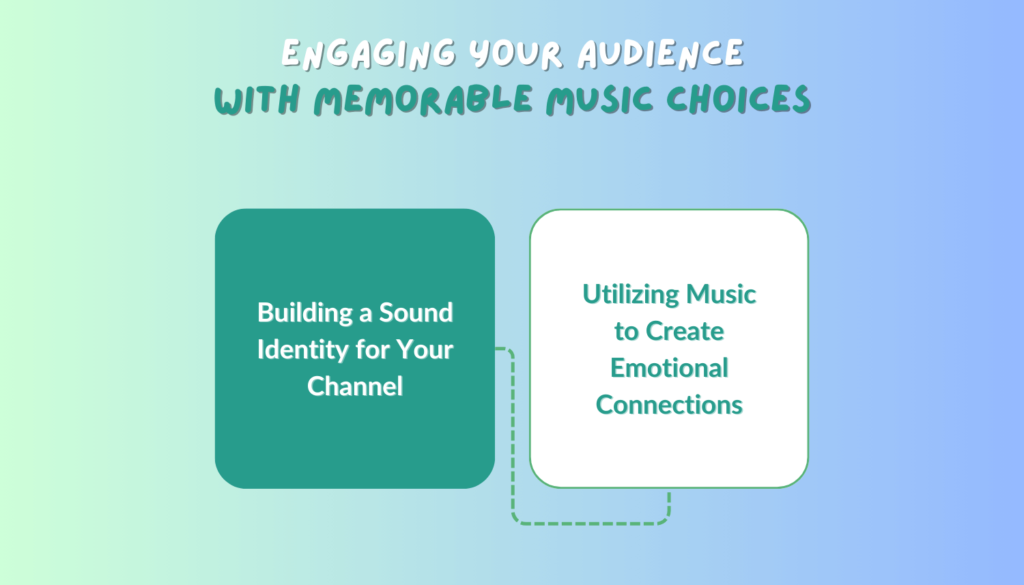
Engaging Your Audience with Memorable Music Choices
As we navigate through the world of music in our videos, it becomes clear that memorable music choices can significantly enhance viewer engagement. The right soundtracks can elevate your content, making it more relatable and enjoyable. Let’s dive into how to build a sound identity for your channel and utilize music to forge emotional connections with your audience.
Building a Sound Identity for Your Channel
Creating a distinct sound identity is essential for branding your YouTube channel. Just like a logo or color scheme, music can become a recognizable part of your brand. Here are some tips for building that all-important sound identity:
- Choose Signature Tracks: Identify a few tracks that reflect your channel’s personality. For instance, if you produce travel vlogs, you might opt for an adventurous, upbeat melody. With my own channel, I found that consistently using a specific acoustic track in my intros made viewers feel more connected to my content.
- Consistency is Crucial: Make sure to use your chosen music style throughout different videos. It helps your audience create a mental association between that sound and your brand. Over time, they’ll find themselves recognizing your videos simply by the music.
- Consider Licensing: Protect your sound identity by ensuring the music you choose is properly licensed. This way, you won’t risk losing your signature sound due to copyright issues. Utilize platforms like Epidemic Sound or Artlist that allow you to use tracks consistently.
- Experiment and Evolve: As your content and audience grow, don’t hesitate to tweak your sound identity. If you discover new genres or artists that better reflect your changing style, feel free to incorporate them!
Building a strong sound identity will help you stand out in an ocean of content creators and create a memorable experience for your audience.
Utilizing Music to Create Emotional Connections
Music has the power to evoke feelings and forge bonds with your audience. When used effectively, soundtracks can help viewers relate to your stories on a personal level. Here’s how to harness this power:
- Match Mood with Emotion: Choose music that complements the emotions you want your viewers to feel. If you’re telling a touching story about family, consider using soft, melodic tunes that resonate on an emotional level. I once shared a personal experience with heartfelt music in the background, and I received numerous comments from viewers who related to my feelings.
- Use Musical Cues: Repeating specific musical phrases at key moments can create instant familiarity and emotional impact. For example, if your video builds up to an important point, introducing a crescendo in the music can heighten anticipation and underline the significance.
- Encourage Viewer Participation: Music can prompt audience interaction. You can ask viewers to share their favorite songs in the comments or create polls to let them choose the background music for future videos. This collaborative approach fosters a sense of community and connection.
- Cinematic Moments: Just as in films, music can be used to highlight major “cinematic” moments in your videos. A sudden change in music can signal a shift in tone, keeping your audience engaged and excited.
In summary, engaging your audience with memorable music choices requires a thoughtful approach to building your sound identity and using music to forge emotional connections. By creating a recognizable sound and leveraging the emotional power of music, you can enhance your videos’ impact and foster lasting relationships with your viewers. So go ahead, explore new sounds, and let the music tell your story!
Analyzing the Performance of Your Chosen Music
Once you’ve integrated music into your videos and established a sound identity, the next step is to analyze how well that music resonates with your audience. Understanding viewer response can help you make informed adjustments to enhance your content further. Let’s explore how to evaluate viewer reactions and tweak your music choices for optimal results.
Evaluating Viewer Response to Music
To ensure your chosen music is effectively engaging your audience, pay attention to their responses. Here are some practical ways to evaluate feedback on your music selections:
- Comment Analysis: Keep an eye on the comments section of your videos. Viewers often express their thoughts about various aspects of your content, including music. Look for patterns in feedback—do people mention the music positively, or are there any complaints?
- Engagement Metrics: Metrics like watch time and viewer retention rates can offer insights into your music’s effectiveness. If you notice that viewers drop off at specific points in the video, it might coincide with particular music choices. I once realized that a fast-paced track during a slower segment led to a drop in engagement.
- Social Media Feedback: Expand your analysis beyond YouTube. Share snippets of your video on platforms like Instagram or Twitter and observe how viewers react to the music in those clips. This engagement can be a clue about what works and what doesn’t.
- Surveys and Polls: Consider creating polls or surveys asking your audience about their opinions on your music choices. This direct feedback can provide valuable insights into what your viewers enjoy, allowing you to tailor future content.
By actively evaluating viewer responses, you can gain clarity on how your music impacts your overall video performance.
Adjusting Music Choices for Optimal Results
Once you’ve gathered feedback on your music, it’s time to make adjustments based on your findings. Here’s how to refine your music choices for greater impact:
- Experiment with Variations: If specific segments of your video receive mixed feedback, experiment with different tracks. This could mean testing various genres, lengths, or styles. When I switched a laid-back background tune to a more upbeat one, I noticed a significant boost in engagement.
- Tailor Music to Audience Preferences: Use the insights from your audience feedback to tailor your music selections. If viewers mention they like a specific genre, consider incorporating more of that style in your future videos.
- Continuous Improvement: Musical tastes can evolve, so stay in tune with trends and audience preferences. Don’t hesitate to refresh your music library regularly. New and emerging artists can offer sounds that align with current viewer interests.
- Seek Professional Input: If you find it challenging to evaluate your choices by yourself, consider reaching out to fellow creators or professionals in audio production. They might provide valuable perspectives on what works best.
In conclusion, analyzing the performance of your chosen music is essential for creating a resonant connection with your audience. By evaluating their responses and being willing to adapt your music choices, you can optimize your content and ensure it remains engaging and memorable. So, take this opportunity to analyze, adjust, and keep experimenting until you find that perfect sound that resonates with your viewers!
Advanced Techniques for Customizing Music in YouTube Videos
As content creators, we all strive to make our videos standout, and customizing music is a vital part of that process. Once you’ve mastered the basics of music integration, it’s time to elevate your audio game with some advanced techniques. Let’s explore how to loop and edit music tracks effectively and add personalized touches to licensed music.
Looping and Editing Music Tracks
Looping and editing music tracks can extend the length of a piece or tailor it to fit perfectly with your video. It’s a great skill to master, as not every track will be the ideal length. Here’s how to do it:
- Understanding Looping: Looping allows a section of music to repeat. This technique is particularly useful for background tracks that need to flow seamlessly without interruption. For example, I often loop instrumental tracks during longer tutorials, ensuring that the music feels continuous and engaging.
- Cutting and Mixing: Use audio editing software like Audacity or GarageBand to cut and mix tracks. These tools allow you to adjust specific segments, removing parts that might not fit your video. I once trimmed an opening melody to fit the mood of my video perfectly, and it made such a difference!
- Fades and Crossfade: When looping a track, use fade-in and fade-out effects to create a smoother transition. Crossfading between sections can also help blend different parts seamlessly. This technique ensures viewers won’t notice any jarring changes in the music.
- Adjusting Tempo and Pitch: Some editing software allows you to alter the tempo and pitch of a track without changing its quality. If a particular piece of music feels too fast or slow for the vibe you’re aiming for, modifying these elements can make it fit better.
Mastering these editing techniques will allow you to create a more cohesive audio experience that complements your visual content.
Adding Personal Touches to Licensed Music
Personalizing licensed music can help create a unique sound for your channel, setting you apart from others. Here are some ideas to infuse your personality into those tracks:
- Incorporate Sound Effects: Adding original sound effects to your music can give it a fresh twist. For instance, I’ve added subtle sounds like nature noises or ambient chatter in between music transitions to set the scene for my travel vlogs, enhancing the overall experience.
- Use Voiceovers or Narration: Overlaying your personal voiceovers or narration over licensed music can transform how viewers perceive the content. It makes the video feel more connected to you as a creator. When I introduced a storytelling aspect using some licensed music as a backdrop, the viewer engagement skyrocketed!
- Mix Different Tracks Together: Don’t hesitate to mix multiple licensed tracks to create a new soundscape. By taking snippets from various songs, you can weave together a piece that feels uniquely tailored to your content. This technique might take some trial and error, but it can yield incredible results!
- Change Instrumentation: If the licensing agreement allows it, consider rearranging the instrumentation. Changing up instruments can give a new flavor to a familiar piece, making it feel fresh and personalized.
Customizing your music tracks and adding personal touches will elevate your videos and enhance viewer engagement. By experimenting with looping, editing, and incorporating your flair into licensed music, you can craft a distinctive sound that resonates with your audience. So dive into these advanced techniques, and let your creativity shine!
If you want to know about 7 Organic YouTube Growth Strategies For Your Channel, check this out: 7 Organic YouTube Growth Strategies For Your Channel. This guide covers powerful tactics like optimizing video SEO, creating engaging content, leveraging playlists, and more to grow your channel without paid ads.